Using EuroVelo GPX tracks on route planning and navigation apps: A comparison
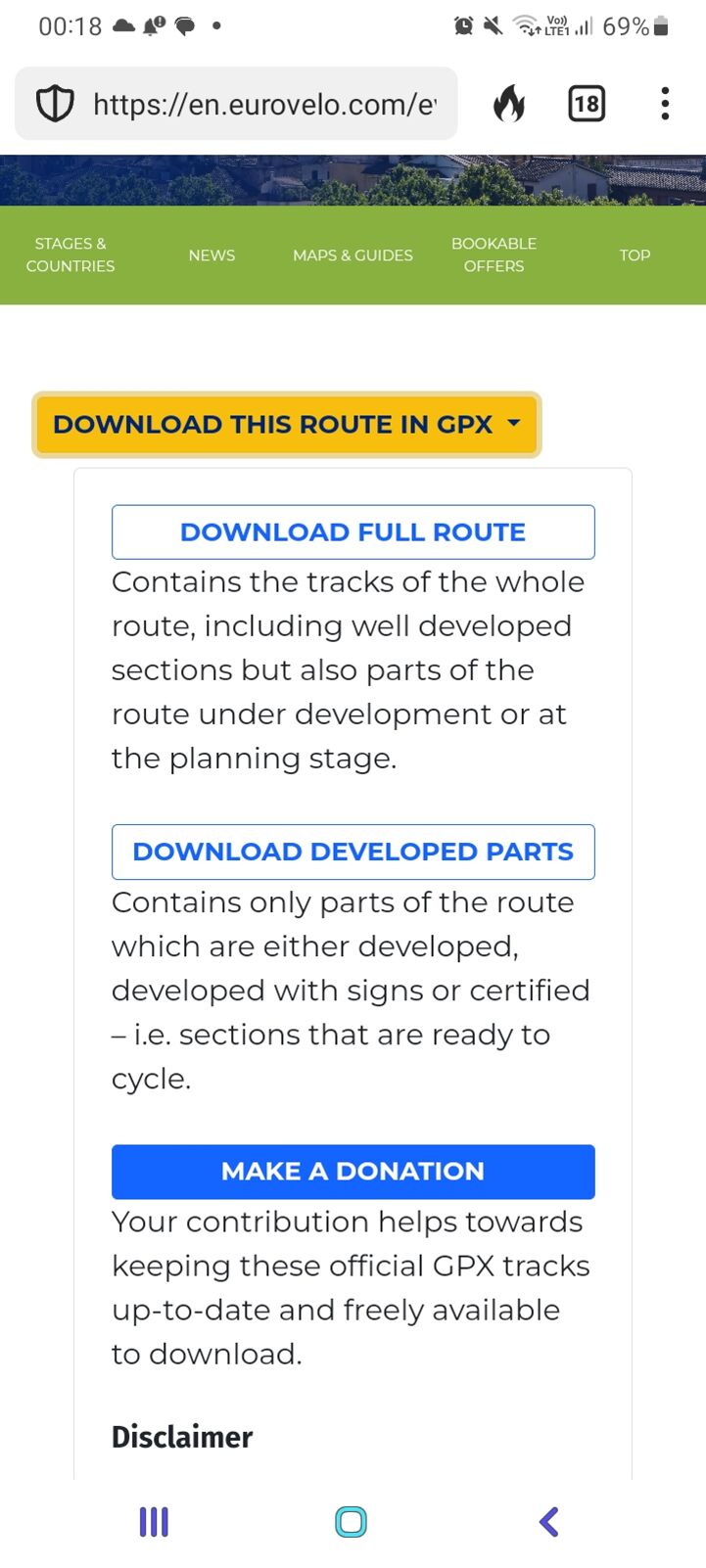
.
Note that route finding apps such as GeoVelo are not part of this analysis because they do not offer the possibility to import external GPX tracks.
First of all, some technicalities: EuroVelo GPX tracks are freely downloadable on www.EuroVelo.com, from general route pages (such as here or here) and thematic stage pages (for instance here, or here). Click on the button “Download this stage in GPX” and a box will unfold, giving you the options to “Download full route/stage” or “Download developed parts”. We advise you to choose the second option to be sure to cycle on realised routes – but if you feel adventurous, the “full route/stage” tracks provide the best option currently available in less developed areas of the network.
The box also prompts you to make a donation to help our work as a not-for-profit initiative. Don’t forget to read our Disclaimer, providing important information on EuroVelo GPX tracks License (now the Open Data Commons Open Database License), their use and their limitations.
In addition, EuroVelo GPX tracks can be downloaded from the EuroVelo route planner tool after creating your own itinerary using EuroVelo routes. Try it for yourself!
EuroVelo tracks have a .gpx format and they are constituted of several tracks of around 50 km – what we call “daily” sections. Information on the development status level of each section is included in its name. It is important for you to check this information in order to know what to expect: will the route infrastructure be suitable for cyclists, are you going to see EuroVelo signs on your way, etc.
Now your EuroVelo GPX tracks are saved on your computer or smartphone, and that’s when things get tricky. How to visualise them and follow them in the field? You need to upload the GPX file into a suitable app or software. To help you get started, here is a summary table of our findings after testing a few of the most popular route planning and navigation apps. If you’re willing to find out more, scroll down to the detailed review of each app.
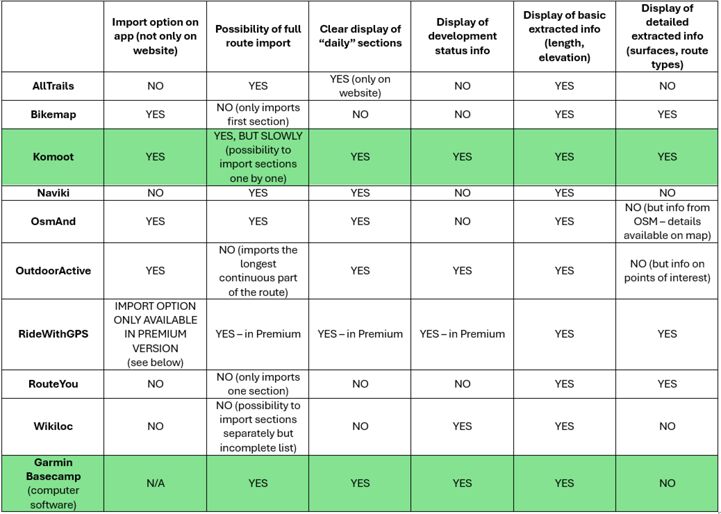
AllTrails
You need to use the AllTrails website to import GPX tracks, that you can then access through the app. The full track gets uploaded (the website deals well with importing multiple disconnected segments). Unfortunately, development status information per section is not displayed.
Bikemap
You can import GPX tracks both on the Bikemap website and app. Unfortunately, routes with multiple disconnected segments are not supported. Only the first section of the route gets uploaded, making it difficult to use Bikemap for planning EuroVelo trips.
Komoot
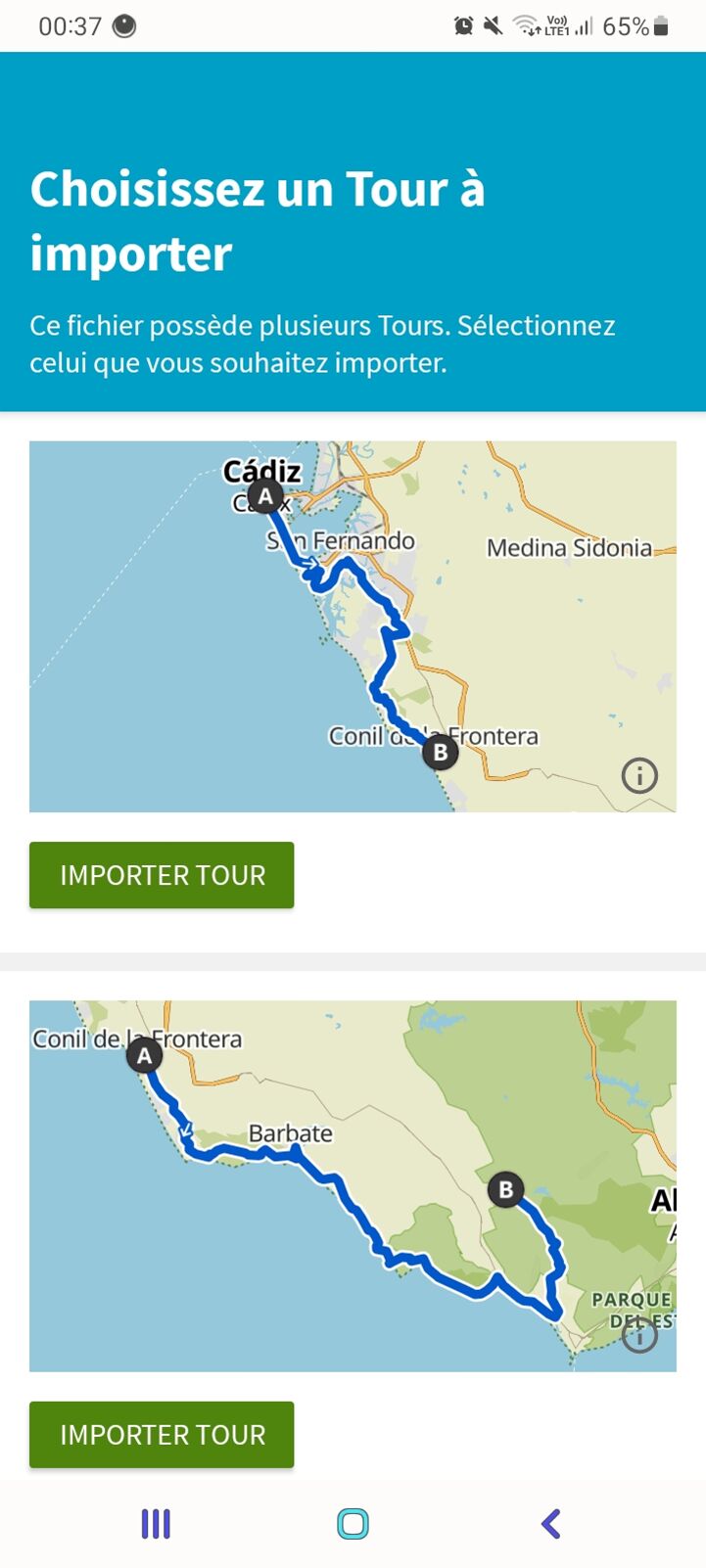
You can import GPX tracks both on the Komoot website and app. Komoot seems to work well for planning EuroVelo trips: it displays the development status information in each imported section’s title and it provides interesting detailed information about the route, automatically extracted from OpenStreetMap: infrastructure types, surface types, etc. The only difficulty is the need to import each “daily” section separately, which can take a lot of time for longer routes. On the other hand, it is easier to extract only the part of a EuroVelo route that you are interested in.
Naviki
You need to use the Naviki website to import GPX tracks, that you can then access through the app. The full track gets uploaded (the website deals well with importing multiple disconnected segments). Unfortunately, development status information per section is not displayed.
OsmAnd
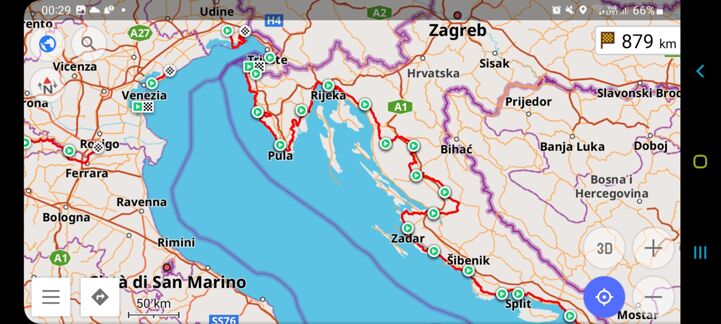
OsmAnd exists only as an app and it is directly connected to the OpenStreetMap database. GPX tracks can be uploaded on the application and full EuroVelo routes can be displayed (it deals well with importing multiple disconnected segments). Unfortunately, development status information per section is not displayed.
OutdoorActive
You can import GPX tracks both on the OutdoorActive website and app. Unfortunately, routes with multiple disconnected segments are not supported. The system seems to automatically import the longest continuous part of the route, but it cuts it as soon there is a gap between segments (due for instance to the crossing of a sea, non-matching segment ends or a route subdividing into two segments). This makes it difficult to use OutdoorActive for planning EuroVelo trips, except if you divide the EuroVelo track into shorter continuous sections first (for instance using Garmin Basecamp). A plus of the OutdoorActive website/app is that it provides inspiration by suggesting lots of points of interest along the imported route.
RidewithGPS
GPX tracks import is only available with the route planner of RideWithGPS Premium, which allows you to manipulate EuroVelo GPX tracks as you wish and access all relevant data. The company even wrote how-to guidelines and made a video tutorial explaining you how to do it! Please note that we have not tested the Premium versions of other route planning apps.
RouteYou
You need to use the RouteYou website to import GPX tracks, that you can then access through the app. Unfortunately, routes with multiple disconnected segments are not supported. Only one section of the route gets uploaded, making it difficult to use RouteYou for planning EuroVelo trips.
Wikiloc
You need to use the Wikiloc website to import GPX tracks, that you can then access through the app. The website lets you choose which segment to import – but the proposed segments do not correspond to individual “daily” sections, and some sections are not included, making it difficult to use Wikiloc for planning EuroVelo trips. Let us note, however, that Wikiloc displays the development status information in each imported segment’s title.
Garmin Basecamp
Garmin Basecamp is only available as computer software, very useful to manipulate GPX tracks. You can easily connect the tracks to your Garmin device. Garmin Basecamp is a great resource to visualise EuroVelo GPX tracks and development status information per section. With a little technical knowledge, you can also cut and paste tracks to create your custom EuroVelo trip!
Written by Florence Grégoire
Cover photo: Jay Miller on Unsplash